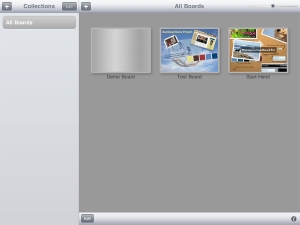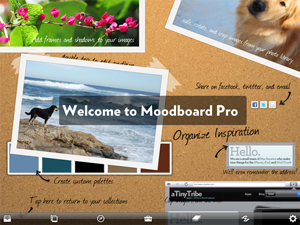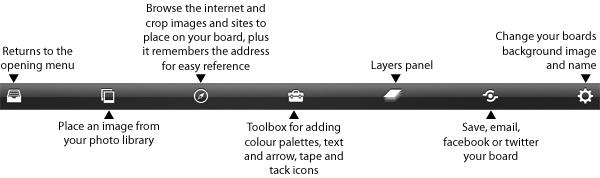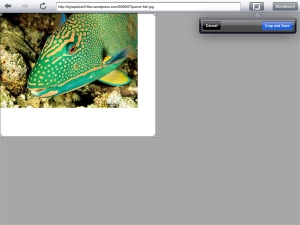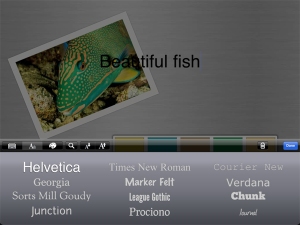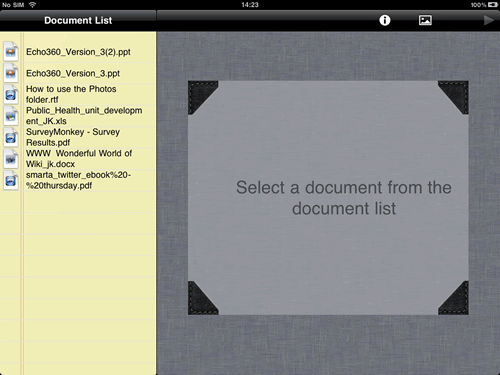General Thoughts and comments
[Free] Download from iTunes [Conditions apply*]
The iPad is getting a lot of press coverage that suggests that it will have a significant impact on many University campuses. It is not hard to think where it could be placed in the average student experience. Surfing the web for research, using email for communicating, scheduling classes and assignments using the calendar. The most notable impact that it may have could be in the ebook space. More importantly though , is student interaction with the campus Learning Management System. (LMS). This is the place that all students have daily interaction with their institution, be it accessing course materials, communicating with classmates or submitting assessments. Blackboard is one of the most pervasive learning environments at many institutions and hence has a very significant impact on the student learning experience. It is a natural progression that Blackboard Inc would make a serious commitment to making its platform accessible through mobile devices such as the iPad. Enter Mobile Learn.
Blackboard has released the re-newed capability to access it’s Learning Management system. Having once taken a stab deploying the Blackboard Sync capability to work natively with iPhones, the company has now bolstered it’s commitment to the mobile learning space by releasing Blackboard Mobile Learn. This allows campuses to make its LMS accessible via a number of mobile device platforms. Blackboard Mobile Learn is available on the iPad, iPhone, Blackberry and Android platforms. Symbian to be added later. The iPad app can be downloaded at no cost to students. It does however require your institution to be Mobile Learn enabled. The annual cost of licensing Mobile Learn is not trivial and is based on the size of the institution. This is especially true for International users of Bb Mobile Learn (outside the US). Once the institution is enabled, students can download the app, perform a lookup of the university and subsequently login using the institution’s custom authentication.
Mobile Learn is not meant to fully replicate the capabilities of your University’s LMS. Rather its purpose is to provide agile and supportive access to students for learning. The application emphasizes the information components of the learning management system but allows interactivity with key tools. The application does cater for faculty to some degree but do not expect to construct or update your course from the application. Maybe in time, integration with other productivity applications such as GoodReader, Docs to Go etc will enable more capability.
As with any new application, enhancements are likely to follow with user feedback. Blackboard has taken a serious step in enabling a mobile capability for educational institutions in the learning space by introducing Blackboard Mobile Learn. Field testing on a wider scale is likely to benefit Blackboard as a software provider and subsequently users of the software. If a University is not currently enabled, students are likely to drive demand for this capability.
Upsides
- Allows access to your enrolled course list in Blackboard
- Provides a dashboard of all activities taking place for new postings of content, announcements etc
- Allows reading of content and file attachments, mirrors navigation of web-based structure
- Allows read access to course announcements for students; faculty can post announcements
- Allows reading and replying to discussion board postings
- Open content and tools persist when switching from course to course
- Free to download (Institutions need to be licensed/enabled)
Downsides
- File content is not yet integrated to productivity applications such as GoodReader, DropBox, Docs to Go and others. Assignment submission and attaching documents to discussions could be enhanced by this
- May not meet the expectations of users who want to do everything on the iPad that can be done on a PC
- * Universities have to be licensed for staff and student to use the application
More information: Blackboard Mobile Learn
Also available on iPod Touch, iPhone, Android, Blackberry